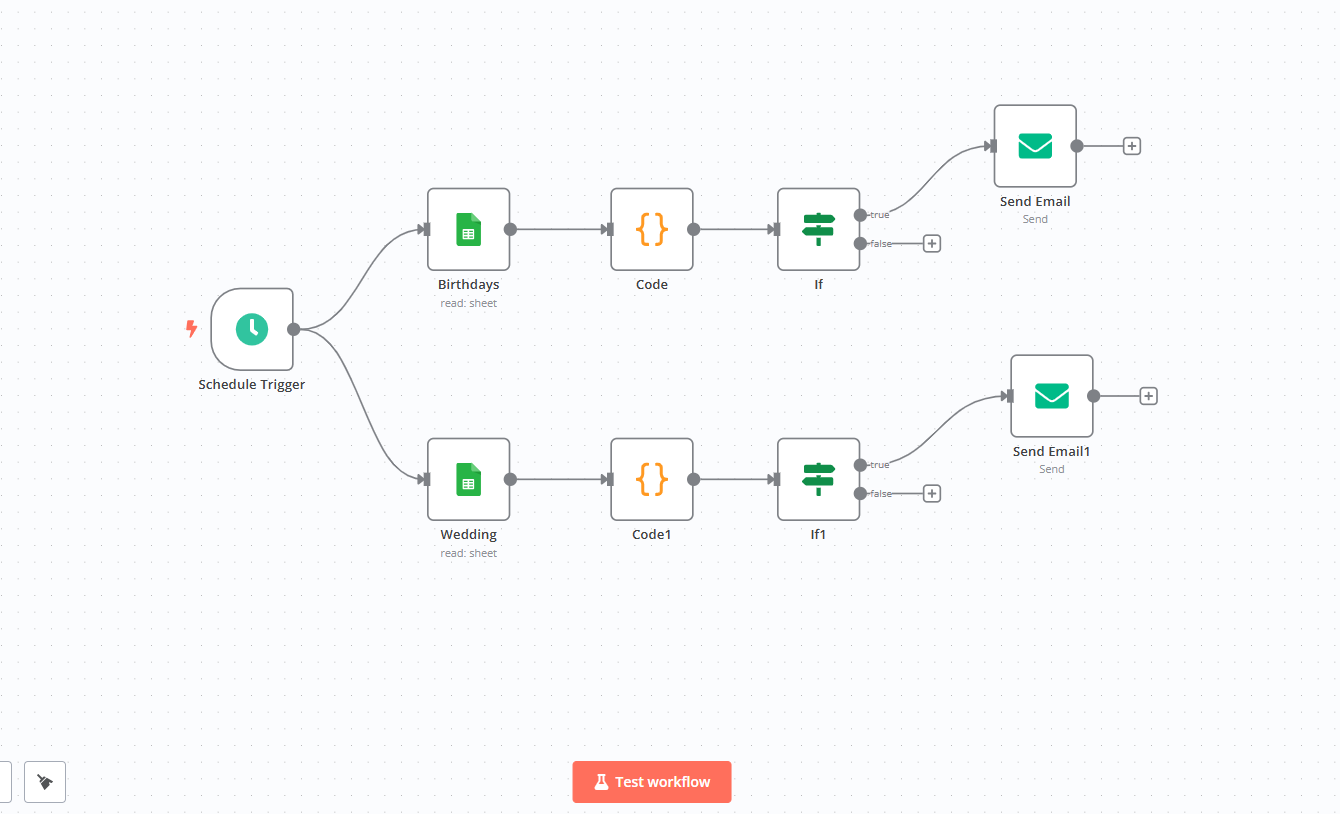This is an enhanced, multi-event workflow designed in n8n that automates personalized email notifications for birthdays and wedding anniversaries. It automates the process of sending personalized birthday emails but with improved flexibility and scalability. Instead of relying on a static, hardcoded list, this version dynamically retrieves birthday data from a Google Sheet, allowing easy updates without modifying the workflow.
Below is a comprehensive, step‐by‐step guide that explains how to build this workflow in n8n. This guide is written for beginners and covers every part of the process—from creating the workflow and connecting the nodes to setting up the required service account for Google Sheets integration.
1. Create a New Workflow
-
Open the n8n Editor UI in your browser.
-
Click “New Workflow” to start from a blank canvas.
2. Building the Workflow
Your workflow is designed to:
-
Schedule a daily trigger.
-
Fetch data from two Google Sheets (Birthdays and Wedding).
-
Aggregate emails from each sheet using code nodes.
-
Check if today’s date matches a birthday or wedding anniversary.
-
Send a customized email if there’s a match.
Step 1: Add a Schedule Trigger Node
-
Node Name:
Schedule Trigger -
Type:
n8n-nodes-base.scheduleTrigger -
Configuration:
-
Set the trigger rule to run at 6 AM.
- Position: Place this node at the start of your workflow canvas.
-
Step 2: Connect Google Sheets Nodes
You need two Google Sheets nodes – one for Birthdays and one for Wedding anniversaries. Both use a Service Account for authentication.
a. Setting Up the Service Account (Google Sheets)
-
Create a Google Cloud Project:
-
Go to the Google Cloud Console.
-
Create a new project (or select an existing one).
-
-
Enable the Google Sheets API:
-
In the API Library, search for “Google Sheets API” and enable it for your project.
-
-
Create a Service Account:
-
Navigate to IAM & Admin > Service Accounts.
-
Click “Create Service Account.”
-
Fill in a name and description, then click “Create.”
-
(Optional) Assign roles if needed (for Sheets API, a basic role is often sufficient).
-
-
Generate a JSON Key:
-
Once the service account is created, select it and go to the “Keys” section.
-
Click “Add Key” and choose “Create new key” with JSON format.
-
Download the JSON file. You’ll need its contents to configure n8n.
-
-
Share Your Google Sheet:
-
Open your Google Sheet(s) (for Birthdays and Wedding data).
-
Click “Share” and add the service account’s email address (found in the JSON key) with at least “Viewer” access.
-
b. Add the “Birthdays” Google Sheets Node
-
Node Name:
Birthdays -
Type:
n8n-nodes-base.googleSheets -
Configuration:
-
Authentication: Choose “serviceAccount.”
-
Document ID: Use the ID from your Google Sheet URL (in your file it’s
"1nzUbajuzUuD1fkrp_jLXJg8U4UflG5AGvdcmY4KpLYI"). -
Sheet Name: Set this to
"gid=0"(which represents the first sheet).
-
-
Credential Setup:
-
In n8n’s Credentials section, add a new “Google Sheets” credential.
-
Paste the JSON key you downloaded from Google Cloud.
-
Save the credentials and select them in your node configuration.
-
c. Add the “Wedding” Google Sheets Node
-
Node Name:
Wedding -
Type:
n8n-nodes-base.googleSheets -
Configuration:
-
Authentication: Again choose “serviceAccount.”
-
Document ID: Use the same document ID as above.
-
Sheet Name: Use the value
612430567(this represents another sheet within the same document).
-
-
Credential Setup:
-
Use the same Google Sheets credential created earlier.
-
Step 3: Process Data with Code Nodes
After retrieving data from the Google Sheets nodes, you need to prepare (or aggregate) the data.
a. Code Node for Birthdays
-
Node Name:
Code -
Type:
n8n-nodes-base.code -
Purpose:
For every birthday record, attach a field namedallEmailsthat aggregates all email addresses from the “Birthdays” node into a comma-separated list. -
Code Snippet:
return items.map(item => {
const allSheetItems = $items("Birthdays", 0, 0);
const allEmails = allSheetItems
.map(data => data.json.EMAIL)
.join(',');
item.json.allEmails = allEmails;
return item;
});
b. Code Node for Wedding
-
Node Name:
Code1 -
Type:
n8n-nodes-base.code -
Purpose:
Similar to the birthdays code node, but aggregating email addresses from the “Wedding” node. - Code Snippet:
return items.map(item => {
const allSheetItems = $items("Wedding", 0, 0);
const allEmails = allSheetItems
.map(data => data.json.EMAIL)
.join(',');
item.json.allEmails = allEmails;
return item;
});
Step 4: Add Conditional (“If”) Nodes
These nodes check if today’s date matches the event date in the data.
a. Birthday Check (“If” Node)
-
Node Name:
If -
Type:
n8n-nodes-base.if -
Configuration:
-
Condition:
Compare the month and day parts of the birthday field with today’s date.
Left Value:={{ (new Date()).toISOString().substr(5,5).replace('-','-') }} -
This ensures that if the birthday (ignoring the year) matches today’s month and day, the workflow proceeds to send an email.
-
b. Wedding Anniversary Check (“If1” Node)
-
Node Name:
If1 -
Type:
n8n-nodes-base.if -
Configuration:
-
Condition:
Check if the “WEDDING” date (month and day) matches today. Left Value:={{ (new Date()).toISOString().substr(5,5).replace('-','-') }}
-
Step 5: Configure Email Sending Nodes
There are two email nodes – one for birthdays and one for wedding anniversaries.
a. Birthday Email
-
Node Name:
Send Email -
Type:
n8n-nodes-base.emailSend -
Configuration:
-
From Email: e.g.,
"Falade Family" <[email protected]> -
To Email: Use a dynamic value from the
Ifnode: -
Subject: Use a dynamic template:
-
HTML Content: Create your birthday message.
-
BCC: Attach the aggregated emails via:
-
-
Credentials:
Make sure to have SMTP credentials set up in n8n (for example, an SMTP account with details such as host, port, username, and password).
b. Wedding Anniversary Email
-
Node Name:
Send Email1 -
Type:
n8n-nodes-base.emailSend -
Configuration:
-
From Email: e.g.,
"Falade Family" <[email protected]> -
To Email: Dynamically set:
-
Subject: Use dynamic calculation to show how many years of marriage:
-
HTML Content: Craft your anniversary greeting message using template strings.
-
BCC: Again, attach the aggregated emails:
-
-
Credentials:
Use your configured SMTP account (the same or a separate one as needed).
Step 6: Connect the Nodes
-
Workflow Flow:
-
Start with the Schedule Trigger node.
-
Connect it to both the Birthdays and Wedding Google Sheets nodes.
-
For Birthdays:
-
Connect Birthdays → Code → If → Send Email.
-
-
For Wedding:
-
Connect Wedding → Code1 → If1 → Send Email1.
-
-
-
This structure ensures that when the trigger fires, the workflow fetches data from both sheets, processes each set of events, checks for matching dates, and then sends the appropriate emails.
3. Final Testing and Activation
a. Test Your Workflow
-
In n8n, you can run nodes individually to test that each part works as expected.
-
Check that your Code nodes correctly aggregate emails.
-
Use the “Execute Node” feature on your “If” nodes to simulate matching dates.
b. Activate the Workflow
-
Once tested, click “Activate” in the n8n Editor UI so that your workflow runs according to the schedule.
4. Recap & Best Practices
-
Service Account Setup:
Remember that the service account must be granted access to your Google Sheets (via email sharing) and configured in n8n under the Google Sheets credentials. -
Dynamic Data:
Use the dynamic expressions (the={{ ... }}syntax) in nodes to make your workflow flexible and responsive to the current date and data from your sheets. -
Testing:
Always test each node separately in n8n to ensure that the data flows as expected before activating the entire workflow. -
Security:
Keep your service account JSON file secure and do not share it publicly.
By following these detailed steps, you will recreate the workflow in n8n, complete with Google Sheets integrations using a service account and email notifications based on specific date conditions.
You may also import the json code below into your n8n installation.
{
"name": "Events",
"nodes": [
{
"parameters": {
"rule": {
"interval": [
{
"triggerAtHour": 6
}
]
}
},
"type": "n8n-nodes-base.scheduleTrigger",
"typeVersion": 1.2,
"position": [
-200,
-180
],
"id": "b66bb34b-2f1d-4f4c-887d-578517cbdf19",
"name": "Schedule Trigger"
},
{
"parameters": {
"conditions": {
"options": {
"caseSensitive": true,
"leftValue": "",
"typeValidation": "strict",
"version": 2
},
"conditions": [
{
"id": "86fcd859-93d5-4777-a1e3-355c5026dbd7",
"leftValue": "={{ $json[\"BIRTHDAY\"].substr(5,5) }}",
"rightValue": "={{ (new Date()).toISOString().substr(5,5).replace('-','-') }}",
"operator": {
"type": "string",
"operation": "equals",
"name": "filter.operator.equals"
}
}
],
"combinator": "and"
},
"options": {}
},
"type": "n8n-nodes-base.if",
"typeVersion": 2.2,
"position": [
480,
-300
],
"id": "d57fb3c7-bc92-4585-aa4e-7e0e2e3d862b",
"name": "If"
},
{
"parameters": {
"fromEmail": "\"Falade Family\" <[email protected]>",
"toEmail": "={{ $('If').item.json.EMAIL }}",
"subject": "=Happy Birthday {{ $('Birthdays').item.json.NAME }}",
"html": "=Dear {{ $('Birthdays').item.json.NAME }}\n\n<p>Wishing you a fantastic birthday filled with joy, love, and laughter!</p> \n\n<p>May this special day bring you happiness and wonderful memories to cherish.</p> \n\n<p>Have an amazing day and an even better year ahead!</p> \n\n<p>Best wishes,</p>\n\nFALADE FAMILY",
"options": {
"bccEmail": "={{ $json.allEmails }}"
}
},
"type": "n8n-nodes-base.emailSend",
"typeVersion": 2.1,
"position": [
740,
-400
],
"id": "bcaba94a-23e7-467c-9612-79e6f2080d03",
"name": "Send Email",
"webhookId": "ce04c4b7-5a0d-4da5-a7a9-da6c049fdbb4",
"credentials": {
"smtp": {
"id": "e9xfTOcvn7uaQrZS",
"name": "SMTP account"
}
}
},
{
"parameters": {
"jsCode": "/**\n * For each item (each row), attach a new field \"allEmails\"\n * that contains a comma-separated list of *all* emails\n * from the Google Sheets node.\n */\nreturn items.map(item => {\n // Retrieve all items from the \"Google Sheets\" node\n // (make sure the node name matches exactly!)\n const allSheetItems = $items(\"Birthdays\", 0, 0);\n\n // Extract all emails into a single string\n const allEmails = allSheetItems\n .map(data => data.json.EMAIL)\n .join(',');\n\n // Attach this aggregated email list to the current item\n item.json.allEmails = allEmails;\n\n return item;\n});\n"
},
"type": "n8n-nodes-base.code",
"typeVersion": 2,
"position": [
280,
-300
],
"id": "575d89f9-0478-48a7-978e-81c1e0974140",
"name": "Code"
},
{
"parameters": {
"authentication": "serviceAccount",
"documentId": {
"__rl": true,
"value": "1nzUbajuzUuD1fkrp_jLXJg8U4UflG5AGvdcmY4KpLYI",
"mode": "list",
"cachedResultName": "Birthdays",
"cachedResultUrl": "https://docs.google.com/spreadsheets/d/1nzUbajuzUuD1fkrp_jLXJg8U4UflG5AGvdcmY4KpLYI/edit?usp=drivesdk"
},
"sheetName": {
"__rl": true,
"value": "gid=0",
"mode": "list",
"cachedResultName": "Sheet1",
"cachedResultUrl": "https://docs.google.com/spreadsheets/d/1nzUbajuzUuD1fkrp_jLXJg8U4UflG5AGvdcmY4KpLYI/edit#gid=0"
},
"options": {}
},
"type": "n8n-nodes-base.googleSheets",
"typeVersion": 4.5,
"position": [
60,
-300
],
"id": "a8a09c4c-1ce4-45b9-9ce0-300f33526a57",
"name": "Birthdays",
"credentials": {
"googleApi": {
"id": "xGkAPf1WGtmH4kAS",
"name": "Google Sheets account"
}
}
},
{
"parameters": {
"authentication": "serviceAccount",
"documentId": {
"__rl": true,
"value": "1nzUbajuzUuD1fkrp_jLXJg8U4UflG5AGvdcmY4KpLYI",
"mode": "list",
"cachedResultName": "Birthdays",
"cachedResultUrl": "https://docs.google.com/spreadsheets/d/1nzUbajuzUuD1fkrp_jLXJg8U4UflG5AGvdcmY4KpLYI/edit?usp=drivesdk"
},
"sheetName": {
"__rl": true,
"value": 612430567,
"mode": "list",
"cachedResultName": "Wedding",
"cachedResultUrl": "https://docs.google.com/spreadsheets/d/1nzUbajuzUuD1fkrp_jLXJg8U4UflG5AGvdcmY4KpLYI/edit#gid=612430567"
},
"options": {}
},
"type": "n8n-nodes-base.googleSheets",
"typeVersion": 4.5,
"position": [
60,
0
],
"id": "4e4ae325-caab-4663-803e-0611739bb6b9",
"name": "Wedding",
"credentials": {
"googleApi": {
"id": "xGkAPf1WGtmH4kAS",
"name": "Google Sheets account"
}
}
},
{
"parameters": {
"jsCode": "/**\n * For each item (each row), attach a new field \"allEmails\"\n * that contains a comma-separated list of *all* emails\n * from the Wedding node.\n */\nreturn items.map(item => {\n // Retrieve all items from the \"Wedding\" node\n // (make sure the node name matches exactly!)\n const allSheetItems = $items(\"Wedding\", 0, 0);\n\n // Extract all emails into a single string\n const allEmails = allSheetItems\n .map(data => data.json.EMAIL)\n .join(',');\n\n // Attach this aggregated email list to the current item\n item.json.allEmails = allEmails;\n\n return item;\n});\n"
},
"type": "n8n-nodes-base.code",
"typeVersion": 2,
"position": [
280,
0
],
"id": "fe28399f-f0a3-4f33-80f0-1ed46b7e6ad6",
"name": "Code1"
},
{
"parameters": {
"conditions": {
"options": {
"caseSensitive": true,
"leftValue": "",
"typeValidation": "strict",
"version": 2
},
"conditions": [
{
"id": "86fcd859-93d5-4777-a1e3-355c5026dbd7",
"leftValue": "={{ $json[\"WEDDING\"].substr(5,5) }}",
"rightValue": "={{ (new Date()).toISOString().substr(5,5).replace('-','-') }}",
"operator": {
"type": "string",
"operation": "equals",
"name": "filter.operator.equals"
}
}
],
"combinator": "and"
},
"options": {}
},
"type": "n8n-nodes-base.if",
"typeVersion": 2.2,
"position": [
480,
0
],
"id": "255f6fee-53f0-490e-93ff-0a1a6d27168b",
"name": "If1"
},
{
"parameters": {
"fromEmail": "\"Example Family\" <[email protected]>",
"toEmail": "={{ $json.EMAIL }}",
"subject": "={{ \"Happy \" + (new Date().getFullYear() - parseInt($json.WEDDING.substr(0,4))) + \"th Wedding Anniversary - \" + $json.NAME }}",
"html": "=={{ \n \"Dear \" + $json.NAME + \",<br><br>\" +\n \"Congratulations on \" + (new Date().getFullYear() - parseInt($json.WEDDING.substr(0,4))) + \" wonderful years of marriage!<br><br>\" +\n \"May your journey together continue to be filled with love, laughter, and countless beautiful moments. \" +\n \"We hope this special day is as remarkable as the bond you share, and we wish you many more years of happiness.<br><br>\" +\n \"Warm regards,<br>\" +\n \"Falade Family\"\n}}",
"options": {
"bccEmail": "={{ $json.allEmails }}"
}
},
"type": "n8n-nodes-base.emailSend",
"typeVersion": 2.1,
"position": [
760,
-100
],
"id": "11f49b41-e010-4eb8-8f67-1a60986f0ed5",
"name": "Send Email1",
"webhookId": "ce04c4b7-5a0d-4da5-a7a9-da6c049fdbb4",
"credentials": {
"smtp": {
"id": "e9xfTOcvn7uaQrZS",
"name": "SMTP account"
}
}
}
],
"pinData": {},
"connections": {
"Schedule Trigger": {
"main": [
[
{
"node": "Birthdays",
"type": "main",
"index": 0
},
{
"node": "Wedding",
"type": "main",
"index": 0
}
]
]
},
"If": {
"main": [
[
{
"node": "Send Email",
"type": "main",
"index": 0
}
]
]
},
"Send Email": {
"main": [
[]
]
},
"Code": {
"main": [
[
{
"node": "If",
"type": "main",
"index": 0
}
]
]
},
"Birthdays": {
"main": [
[
{
"node": "Code",
"type": "main",
"index": 0
}
]
]
},
"Wedding": {
"main": [
[
{
"node": "Code1",
"type": "main",
"index": 0
}
]
]
},
"Code1": {
"main": [
[
{
"node": "If1",
"type": "main",
"index": 0
}
]
]
},
"If1": {
"main": [
[
{
"node": "Send Email1",
"type": "main",
"index": 0
}
]
]
}
},
"active": true,
"settings": {
"executionOrder": "v1"
},
"versionId": "e0108f13-3dbb-4afd-bf24-d239b258cf92",
"meta": {
"templateCredsSetupCompleted": true,
"instanceId": "daa605b04a08ee15989735236904b225f1aec58dd2d8f0b94743380b224742b6"
},
"id": "J62jqruOeHZ6whPa",
"tags": []
}